This Sales and Inventory Dashboard provides a comprehensive view of stock levels, sales trends, and product performance. Built using Excel, Power BI, and Tableau, it enables real-time tracking, demand forecasting, and data-driven decision-making.
- Sales Performance Analysis – Track revenue, top-selling products, and seasonal trends.
- Inventory Management – Monitor stock levels, reorder points, and stock movement.
- Demand Forecasting – Predict future sales and optimize inventory replenishment.
- Data Visualization – Interactive charts and dashboards for clear insights.
This dashboard is designed to improve operational efficiency, reduce stockouts, and enhance overall supply chain management.
Phase 1: Planning and Data Collection
Step 1: DefINe OBJECTIVES
- First thing that needs to be done is to track key metrics. In this case,
- Sales Metrics
- Total Sales Revenue
- Sales Volume (Units Sold)
- Sales by Region/Store/Product
- Sales Growth Rate
- Profit Margins
- Customer Order Frequency
- Average Order Value
- Inventory Metrics
- Inventory Turnover Rate
- Stock Levels (Current Stock, Reorder Point)
- Stockout Frequency
- Days Sales of Inventory (DSI)
- Lead Time (Supplier & Internal)
- Backorder Rate
- Carrying Costs
- Operational Efficiency Metrics
- Order Fulfillment Rate
- Return Rate
- Supplier Performance (On-Time Delivery, Quality Issues)
- Forecast Accuracy
- Sales Metrics
- Second thing that needs to be done is to determine key stakeholders and their reporting needs
- Sales Team (Sales Managers, Regional Sales Reps)
- Warehouse & Inventory Managers
- Supply Chain & Logistics Teams
- Procurement Team
- Finance & Accounting Department
- Operations Managers
- Executive Leadership (CEO, COO, Supply Chain Directors)
Step 2: Gather dATA SOURCES
Export sales and inventory data from ERP or existing systems
Collect historical data on stock levels, supplier lead times, and sales patterns.
Structure datasets to include key fields (dates, SKUs, locations, order quantities, stock levels).
Step 3: Clean & Prepare Data
Remove duplicates, correct errors, and standardize formats.
Create unique identifiers (e.g., SKU codes, transaction IDs).
Ensure all data sources align for smooth integration into Excel, Power BI, and Access.
Phase 2: Building the Excel Dashboard
Step 4: Import Data into excel
Load cleaned sales and inventory data.
Use Power Query to automate data refresh if needed.
Step 5: Create Pivot Tables & Charts
- Build pivot tables to summarize:
- Monthly sales by SKU
- Inventory turnover rates
- Stockout and overstock trends
Use slicers for easy filtering by date, warehouse, or product category.
Add charts (bar, line, and pie) to visualize trends.
Step 6: Apply Conditional Formatting
Highlight stockouts in red, overstock in yellow, and optimal inventory levels in green.
Use data bars to represent stock levels visually.
Phase 3: Power BI Visualization
Step 7: Import Data into Power bi
- Load cleaned sales and inventory data.
- Use Power Query to automate data refresh if needed.
Step 8: design interactive reports
- Create KPIs (Total Sales, Inventory Turnover, Days of Supply):
- Build visuals like:
- Line charts for sales trends
- Stacked bar charts for stock levels by warehouse
- Maps for geographical warehouse distribution
- Add filters to allow users to drill down into specific warehouses, product categories, or time periods.
Step 9: Publish & share
- Publish the report to Power BI Service for online access.
- Set up scheduled refresh to update data automatically.
Phase 4: Access Database Integration
Step 10: Design an Access Database
- Create tables for sales transactions, inventory levels, and suppliers.
- Define relationships to enable querying across datasets.
Step 11: Build queries for analysis
- Query monthly sales by product, region, and warehouse.
- Automate low-stock alerts using predefined thresholds.
Step 12: Link Access to Excel & Power BI
- Export query results into Excel for pivot table analysis.
- Connect Access directly to Power BI for real-time analytics.
Phase 5: Deliverables & Final Review
Step 13: Generate Insights & Reports
- Summarize key findings (e.g., “Product X has frequent stockouts, Supplier Y has long lead times”).
- Provide data-driven recommendations (e.g., “Increase reorder frequency for SKU123”).
Step 14: Compile final deliverables
✅ Excel file with pivot tables, charts, and sales/inventory reports.
✅ Power BI report with interactive visualizations.
✅ Access database for structured storage and queries.
✅ Insights summary highlighting key trends, issues, and recommendations.
Step 15: Presentation & Deployment
- Present the dashboard to stakeholders.
- Gather feedback and refine reports.
- Automate data refresh to keep dashboards up to date.
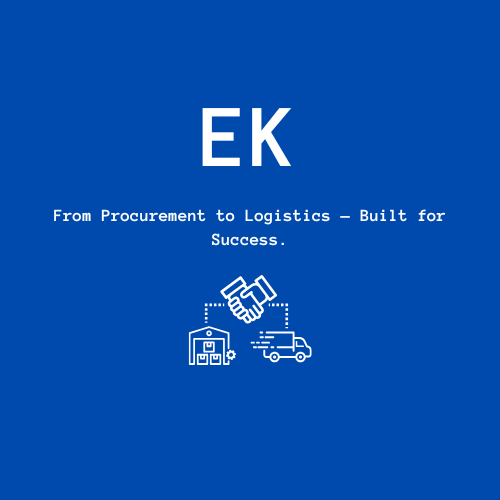
Find Me on Linkedin🙂